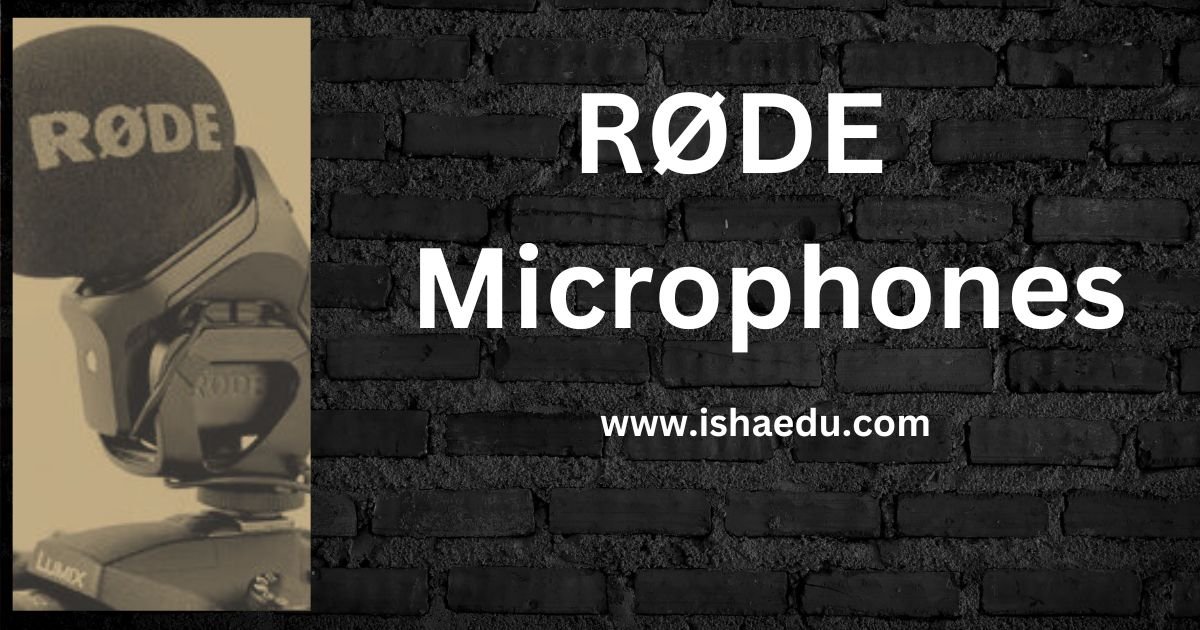Samsung Galaxy And Bluetooth: A Wireless Connection Guide

Samsung Galaxy And Bluetooth: A Wireless Connection Guide
Embark on a wireless journey with Samsung Galaxy devices and Bluetooth technology, seamlessly connecting you to an array of devices for audio, data transfer, and beyond. This guide delves into the essentials of Bluetooth on Samsung Galaxy, empowering you to maximize your wireless connections.
Navigating Bluetooth Connectivity
- Activate Bluetooth: Journey to Settings > Connections > Bluetooth on your Galaxy device. Toggle the switch to immerse yourself in the world of Bluetooth connectivity.
- Pairing with a New Device: Ensure your desired device is visible in pairing mode. On your Galaxy device, tap “Scan for nearby devices.” Select your preferred device, follow on-screen prompts, or input a PIN code if necessary.
- Manage Connected Devices: Once paired, find your device under “Paired devices” in Bluetooth settings. Explore options to view details, disconnect, or customize settings such as media audio and phone call preferences.
Bluetooth for Diverse Applications
- Audio Bliss: Link your Galaxy device to Bluetooth headphones, speakers, or car audio systems for a wireless audio adventure—enjoy music, podcasts, and audiobooks, or engage in hands-free phone calls.
- Effortless Data Transfer: Seamlessly share files like photos, videos, and documents between your Galaxy device and other Bluetooth-enabled counterparts, facilitating quick content exchange with friends or colleagues.
- Smart Home Connectivity: Dive into the realm of Samsung smart home devices—lights, thermostats, and appliances—utilizing Bluetooth for seamless communication. Directly control these devices via your Galaxy device through the SmartThings app.
Optimizing Your Bluetooth Experience
- Preserving Battery Life: Bluetooth can be a battery drainer, so toggle it off when not used. Explore features like Adaptive Bluetooth on select Galaxy devices, automatically adjusting settings based on usage patterns.
- Enhancing Connection Range: While Bluetooth spans around 30 feet (10 meters), obstacles can impact the signal. Optimal performance is achieved by keeping your devices nearby.
- Software Updates: Ensure both your Galaxy device and connected devices boast the latest software updates, enhancing compatibility and security.
Addressing Common Bluetooth Quandaries
- Pairing Woes: If pairing proves elusive, confirm both Bluetooth options are active and discoverable. Consider restarting or resetting Bluetooth settings on both devices.
- Connection Hiccups: Short-range disruptions may occur in certain environments. Combat frequent drops by adjusting device proximity or removing obstacles.
- Audio Quality Tackling: Combat choppy audio by ensuring a robust Bluetooth connection and scrutinizing media audio settings on both devices. Some devices offer advanced audio codecs like aptX for a superior listening experience.
Armed with these fundamental insights and tricks, you can harness the prowess of Bluetooth on your Samsung Galaxy device, elevating your wireless encounter for audio, data transfer, and beyond.

FAQs
Does Samsung Galaxy have Bluetooth?
All Samsung Galaxy smartphones come with Bluetooth, allowing you to enjoy the ease of wireless connectivity for a variety of functions.
Imagine listening to music with wireless earphones or making hands-free calls while driving – that’s the power of Bluetooth.
What is the Bluetooth code for Samsung Galaxy?
It’s simple to connect a Samsung Galaxy over Bluetooth. Simply make sure that both devices have Bluetooth enabled and are visible to each other. Then, go to Settings > Connections > Bluetooth on your Galaxy, search for nearby devices, and choose one to link with. No need for a universal code! If you run into problems, consult the equipment manuals or do a fast web search.
Why is my Samsung Galaxy Bluetooth not working?
If your Samsung Galaxy’s Bluetooth doesn’t function, try these short fixes:
- Turn on Bluetooth by swiping down from the top and selecting Quick Panel.
- Restart the devices: Minor issues may be fixed with a simple restart.
- Check for interference: Move electronics away from microwaves, cordless phones, and so on.
- Confirm compatibility: Make sure the gadgets are compatible.
Does the Samsung Galaxy tablet have Bluetooth?
Yes, all Samsung Galaxy tablets have built-in Bluetooth for wireless connectivity to headphones, speakers, and other devices. Enjoy music, calls, file transfers, and smart home management without wires. Open the options app and look for Bluetooth options.
Which Samsung phones have Bluetooth?
All current Samsung Galaxy phones support Bluetooth, allowing you to connect wirelessly for music, data, and more. There’s no need to worry about particular models; Bluetooth is a basic feature.
Can tablets use Bluetooth?
Most tablets, such as iPads and Samsung Galaxy, include built-in Bluetooth for wireless connectivity, allowing you to avoid cords and :
- Listen to music and podcasts with wireless headphones or earbuds.
- Enhance your movie evenings with realistic sound from portable speakers.
- Get work done with a comfortable keyboard and accurate mouse control.
Can tablets use Wi-Fi?
Most tablets, such as iPads and Samsung Galaxy, have built-in Wi-Fi for wireless internet access. This allows you to browse, stream, and play games much like a laptop or phone.
Who created Bluetooth?
While Jaap Haartsen had a major role in early development, Bluetooth was created by an Ericsson team in partnership with firms like Nokia and Intel. The term “Bluetooth” is derived from a fable about a Danish monarch who brought together disparate people, symbolizing the technology’s objective of wireless device connectivity.
How does Bluetooth work?
Bluetooth operates as a wireless whisper between devices. It sends information packets using fast radio hops, ensuring low power and clarity. Imagine it as a secret code handshake for gadgets.
What is Bluetooth?
Bluetooth was named after a monarch who unified several factions, exactly like the technology links gadgets wirelessly. Consider it a contemporary testament to bringing things together.

Join Us :
Click Here To Get Technology And Entertainment Notification: